Manage and Customize Account and Service Access
The User and Role Management feature is a highly customizable feature designed to meet your teams’ specific needs. You can set permissions to enable or disable users within specific roles from viewing and modifying different aspects of your account, maintaining control and privacy of your account.
What is User and Role Management?
User Management is an administrative feature that allows you (the main contact on an account) to create users and roles, and then assign roles to these users who have access to your United World Telecom account.
For example, you may offer some users access to everything while other users may only receive email notifications.
Besides the default user roles, the Super Admin on your account can create custom roles for different aspects of your service.
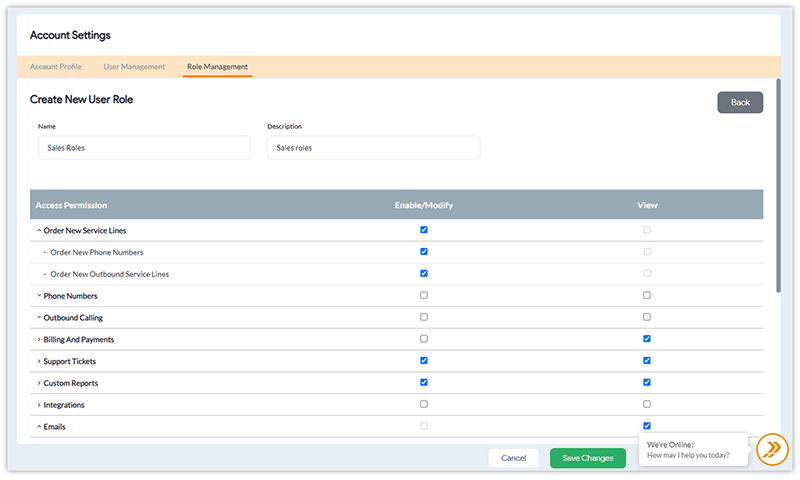
How Do the User Roles Work?
With this feature, you can provide each user with their own level of access across our Control Panel. The four main roles are:
Super Admin: Can access everything and create and manage new roles and permissions.
Admin: Can access everything but does not have the ability to create or modify new users and roles.
All Email Notifications: Receives only email communications from UWT but does not have any Control Panel access.
Billing Email Notifications: Receives only invoice-related email communications from UWT but does not have any Control Panel access.
Custom: Super Admin can create custom roles with specific permissions and provide “Modify” or “View” access to users.
Role Management for Your Phone Service
The User and Role Management feature lets you organize and control access to your United World Telecom phone service. Here’s why you should use this feature:
Customize roles — Create specific roles to cater to your business’s unique needs.
Manage users — Quickly add, assign, modify, and remove users as your business and teams grow.
Maintain security and privacy — Keep sensitive data and information restricted and protected.
Increase productivity — Give users access only to the items they need to perform their job, so they can better focus on getting the job done.
How to Manage Users and Create Roles in the Control Panel
1. Once logged in, click on the username in the top right corner of the page.
2. Click on Account Settings.
3. Under User Management, you can add new users to your account. Enter their Name, Email, and select a Role. Then, click on Add New User.
The Super Admin or the main account contact person for an account can create and assign new user roles by following these steps:
4. In Account Settings, click on Role Management.
5. Next, click on Create New Role and enter the Name and Description of the new role.
6. Then, select the different permissions you want to provide this user. Here are some of the options available
-
- Order new service lines
- Phone number and phone line-related permissions
- Outbound calling and outbound phone line-related permissions
- Billing and Payments
- Support Tickets
- Customer Reports
- Integrations
- Emails
7. Click on Save Changes to save the new roles you create.
» Click to view Step-By-Step instructions.
